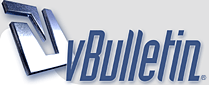
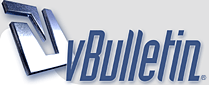 |
|
#1
|
|||
|
|||
|
Running XP Home, and for some stupid reason I keep getting a 'disk is almost full' message. I have a 75 Gb HD, but apparently there is a 5 Gb partition, and that is all the OS is seeing. How do I fix this?
|
|
#2
|
|||
|
|||
|
If you right-click on your HD (hard drive) and click on Properties, how big does it say your HD is, and how much free space is there? While your there, click the Disk Cleanup button, it may take awhile if you don't do this very often. This may sound silly but I have to ask...did you empty your Recycle Bin?
Check this as well; Click Start > Run, type compmgmt.msc, and then click OK. In the console tree, click Disk Management. Is your HD one big partition or is it split into multiple partitions? If you have a small 5gig partition on your HD, you may not want to delete it unless you know for sure it is safe to delete. Sometimes computer manufactures will put a small hidden partition on your HD to store recovery files. How to use Disk Management Guide Here's how to Disable Low Disk Space Checks if you just want to stop the message from popping up (You need to edit the registry): 1. Click Start > Run and type regedit to open the registry editor. 2. Navigate to this key: HKEY CURRENT USER\Software\Microsoft\Windows\ CurrentVersion\Policies\Explorer 3. Look in the right pane for a value named NoLowDiskSpaceChecks or create it as a DWORD value if not there. 4. Double click the value and set the data value to 1. 5. Close the registry editor. You may want to pick up another HD if you are really running low on space, they're so big and cheap these days. I saw a 160Gig HD for $40 after rebates in CompUSA's ad today. You can add it as a secondary HD, or transfer everything from your old HD over to a new one with the software that usually comes with the new HD. Here's a good link for finding the best deals on HDs at your local retail stores SalesCircular.com |
|
#3
|
|||
|
|||
|
I went thru disk management (compmgmt.msc) and saw the 70 Gb balance of my HD as unformatted available space. I formatted it to NTFS and gave it a drive letter assignment. The 5 Gb partition must be part of the system recovery settings. I guess I'll just build a new tree on the new partition and go from there. This should work right?
|
|
#4
|
|||
|
|||
|
You may have a problem with that 5Gig partition being your primary partition for your OS (operating system), and when you install new software on your computer it will try and install it in that 5Gig partition by default and you will run out of room.
Before you load up a bunch of stuff on the 70Gig partition you may want to delete it and get Partition Magic, then resize that 5Gig partition to the full size of your HD to avoid problems down the road. You can download a trial version of Partition Magic, but I'm not sure if the trial version has any of its features disabled. If that doesn't work you can buy the full version for about $50-$70. I'd try the download first. You'll find Partition Magic pretty easy to use. Another option is if you have an extra HD laying around, and some HD imaging software (DriveImage, Ghost, etc.), and fill comfortable with removing HDs. You could transfer that 5Gig image to the other drive, then delete the 5Gig partition on your 75Gig drive, then transfer the image back. |
|
#5
|
|||
|
|||
|
[ QUOTE ]
You may have a problem with that 5Gig partition being your primary partition for your OS (operating system), and when you install new software on your computer it will try and install it in that 5Gig partition by default and you will run out of room. Before you load up a bunch of stuff on the 70Gig partition you may want to delete it and get Partition Magic, then resize that 5Gig partition to the full size of your HD to avoid problems down the road. You can download a trial version of Partition Magic, but I'm not sure if the trial version has any of its features disabled. If that doesn't work you can buy the full version for about $50-$70. I'd try the download first. You'll find Partition Magic pretty easy to use. Another option is if you have an extra HD laying around, and some HD imaging software (DriveImage, Ghost, etc.), and fill comfortable with removing HDs. You could transfer that 5Gig image to the other drive, then delete the 5Gig partition on your 75Gig drive, then transfer the image back. [/ QUOTE ] Partition magic did the trick. Thanks Hopp |
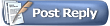 |
|
|